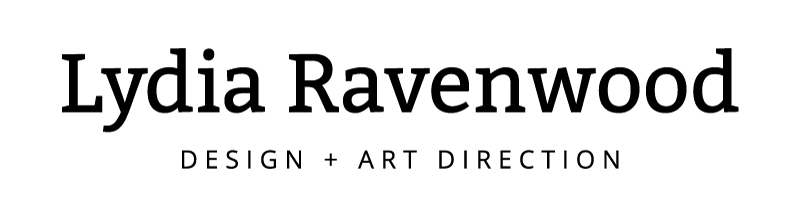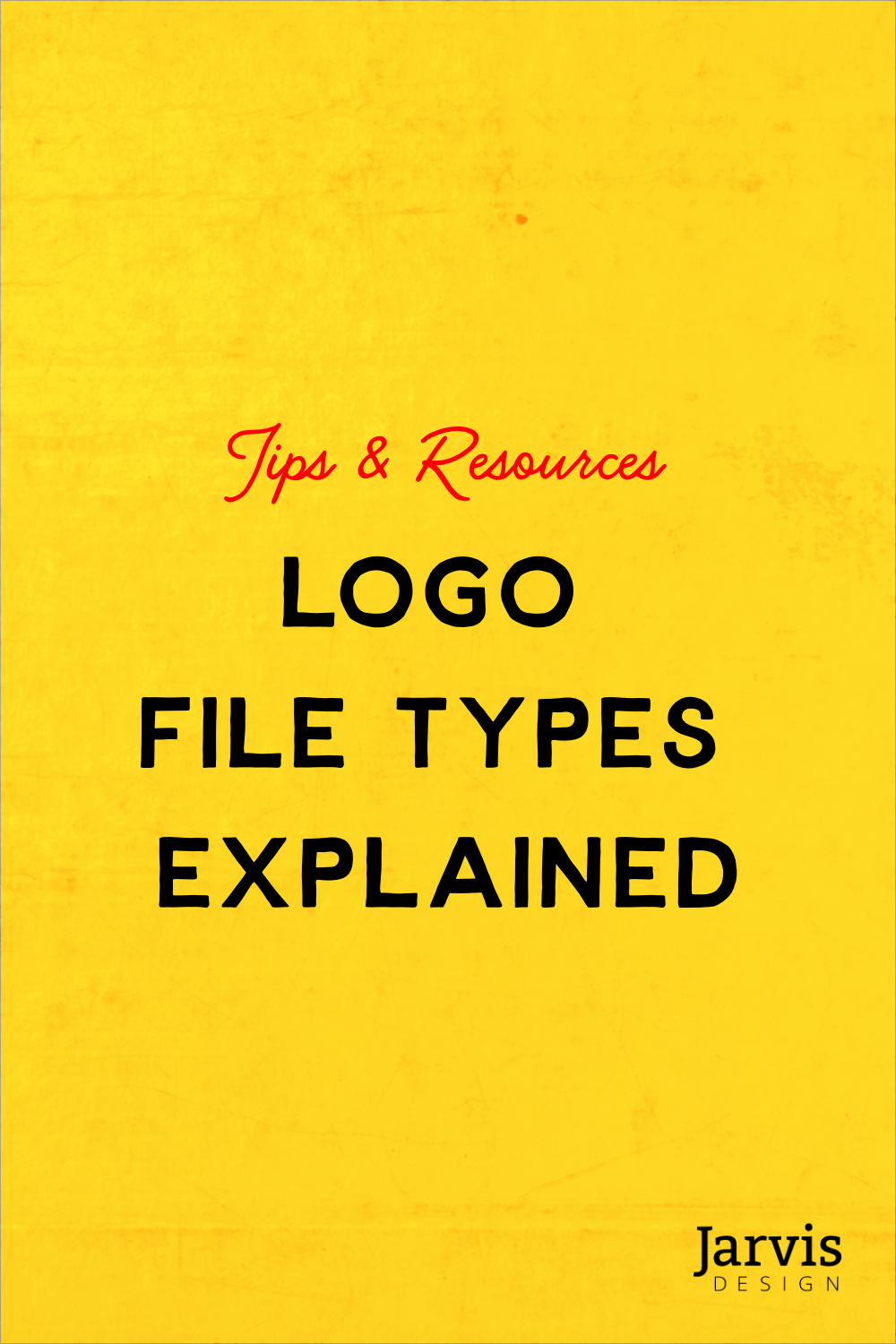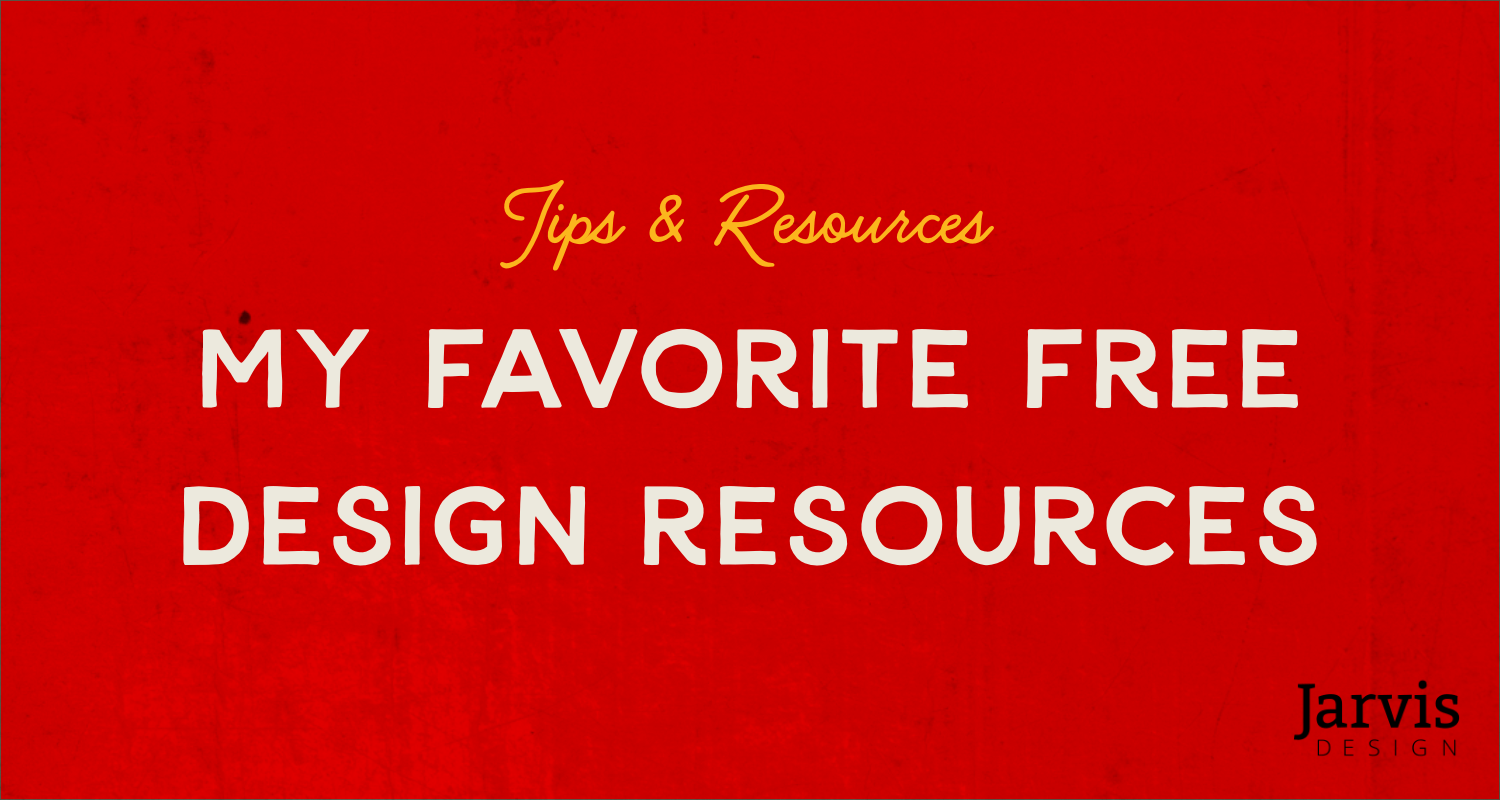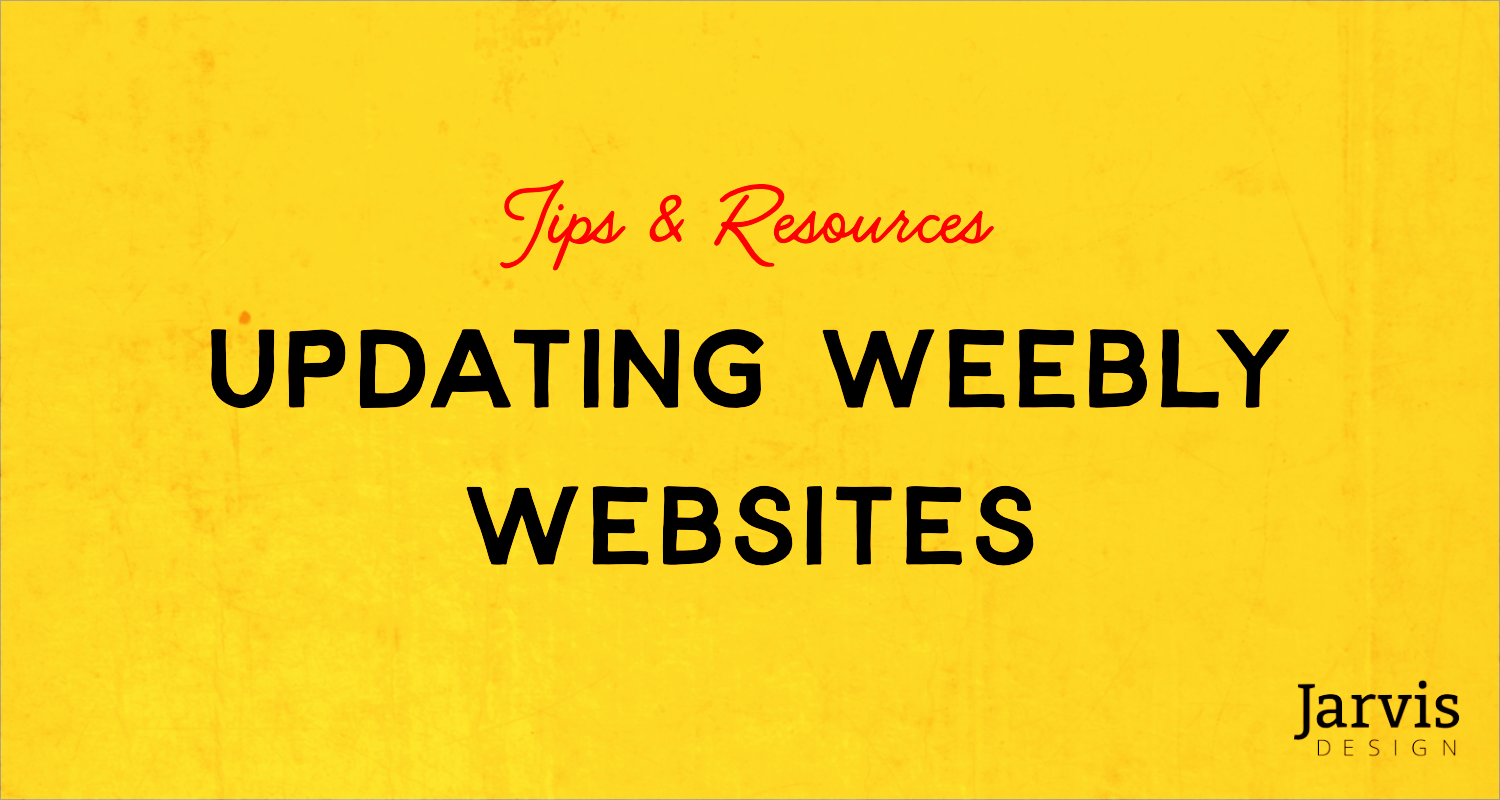A beginner's guide to Paragraph Styles
Some design programs have a feature called Paragraph Styles that help designers efficiently create consistent documents. Paragraph styles are predefined formats for text that can be applied to whole paragraphs or groups of paragraphs. This way, you can define the settings you want once, and apply them to text throughout your document with a single click, saving time and effort in the formatting process.
Why do we use paragraph styles?
They create consistency: Paragraph styles allow you to quickly apply the same format to multiple paragraphs, helping achieve a uniform look throughout your document.
They save time: Creating and using paragraph styles can save you a significant amount of time compared to manually formatting each paragraph.
They are easy to update: If you need to change the formatting of a particular style, you can make the change once in the paragraph style and it will automatically be updated throughout your document.
They can be used across multiple files: Once your styles are set, you can easily import them to another file. This is a smart way to efficiently create a consistent look for your brand.
To create a paragraph style in InDesign, use the menu under Type > Paragraph Styles > New Paragraph Style. Then, you can specify the format for the style, including font, size, color, alignment, and spacing. You can also access paragraph styles in the Paragraph Styles palette under Window > Styles > Paragraph Styles. Try to name and organize them in a way that will make sense to anyone else who will use your file in the future.
This feature has other names in other programs, but the concept stays the same: create your settings once and quickly apply them to new instances of text. It’s an important part of creating a consistent, versatile file, and it’s a step that shouldn’t be skipped. As a designer, I never regret taking the extra time to set up my files correctly. It can be tempting to skip steps like this when you’re in a hurry, but it’s always worth it.
How to make updates to a website built with Squarespace
Squarespace is a website building platform with "Everything you need to grow online." They offer beautiful templates and a full slate of useful features including e-commerce and blogging. Squarespace is my platform of choice because it offers virtually everything that a person might need to build a starting point online, and all of its tools are meant to work together. Updating a site built on squarespace doesn't require a lot of technical knowledge, but it does have a small learning curve.
This is a collection of my favorite resources for learning more about how to use squarespace and links to tutorials for the most common types of updates.
Squarespace Resources
Squarespace has a library of tutorial videos that provide a great visual alternative to reading detailed tutorials
Squarespace offers free Webinars for things as simple as getting started, or as complex as using their built-in scheduling system
The Help Center offers a searchable knowledge base of guides and videos
The Squarespace Forum lets you connect with other users and professionals to discuss questions that may not be covered by the knowledge base
And if none of those resources cover your needs, you can reach out to customer service for support. If we are working on a site together, my Squarespace Circle membership lets us access priority support so we can get answers faster.
Tutorials for most common updates
Logging in and out of Squarespace
Intro to content blocks
Working with text
Editing an autolist
Creating an image gallery
I'm always happy to chat through your needs and share a specific resources or advise on a course of action. Reach out if you get stuck!
New Website - Now What?
Congratulations - It’s… a website!
Your business’ fresh new home is ready and available to the public. Are you ready to show it off?!
I chatted with my friend Megan Ashbrenner for some pointers to get you going in the right direction.
Say It Loud And Say It Proud!
Let your audience know about the new site. Share it far and wide! We worked hard on this together, and you’ve earned the right to brag a little. If you have an email list, now’s the time to reach out to them about your new look.
KISS - Keep It Simple + Searchable
When you’re looking for a product or service online, there’s nothing worse than info that’s hard to find or out of date. Make sure that when something changes in real life, it changes on your website, too.
Tell Them Why It’s Good For Them
While the old adage “show, don’t tell” is generally a good rule to live by, we want to do the opposite here. Those visiting your website may be excited about the new design... but then what? Highlight the new features that apply to them. Improved, easy to use contact form? “I can’t wait to hear from you!” Better checkout process? “We’ve made checkout easier and more streamlined to get your goodies to you even faster.”
Put Yourself Out There
The world is a big web of people helping people, so don’t be afraid to network! Partner with a local site and do a guest blog. Inquire about getting on an upcoming list article with a cultural publication. Send an email on over to a local news or radio station and see if they’re interested in something you’re working on. It doesn’t have to be scary, and it’ll never hurt to have them keep you in mind!
Give ‘Em A Reason To Come Back
It’ll be exciting to get people coming to your website, but how do we bring them back? Offers, a contest or a small discount code can go a long way. Start a blog to keep everyone up to date on what you’re up to, news about the shop, and events you’ll be at. It’s a great glimpse into the workings of your business, and it doubles as interesting social content.
The Grass Isn’t Always Greener - But Sometimes, It Is
Stay up to date on trends. Visit websites of other small businesses in the area, as well as those that are similar to yours, but in other areas of the country. What are they doing right? What are they doing that could be better? Do your research, and use it to better inform your website updates.
Show up!
Submit your business and website to online directories, like Google, Yelp, the Yellow Pages, and any relevant local groups or publications. Encourage your followers and past customers to leave reviews and testimonials. Doing so will lend credence to your business and help you show up further toward the top of search results.
Search Engine Optimization is important, so whether you get an outside consult or decide to take it on yourself, it’s a good thing to know and help grow your business.
Use Your Resources
There are an infinite number of free classes on any subject you could imagine, related to marketing and growing your business. Here are a few we like:
Google Skillshop: Learn SEO, email and video marketing and more.
Facebook Business: A wide variety of general courses on both Facebook and Instagram.
LinkedIn Learning: LinkedIn Learning has a lot of courses on marketing, but also other business subjects (bookkeeping, HR, etc.).
If you need help getting started with any of these tips, reach out and we can work through them together.
Web Design Process
Although each website is different, there are certain steps that take place in every project, and this is a simple outline that will help you understand those steps and what to expect during each stage.
01 / Discovery Meeting
A conversation at the beginning of the project where we talk about your goals and challenges. Where are you now and where would you like to be? We will identify your specific needs so we can align on a focused approach to the site.
02 / Mood board
A creative collage that captures the visual feeling of your site. This step helps us align on a shared vision of the project so that we can make sure we’re on the same page before we get too deep. When the mood board is approved we get to start on the...
03 / Wireframe + Sitemap
An outline of all the pages of your website, how they fit together, and the content that lives on each page. This is another checkpoint to make sure we’re on the same page before development starts. This stage is the easiest time to make big changes, so be sure to review the plan carefully.
04 / Site build
Site Development stage! When the creative direction from the moodboard and the technical direction from the wireframe are approved, we move on to the building stage. While I build out the pages, you can spend time organizing content for the next step.
05 / Add Content + Copy Deck
This is the fun part. You get to see your site come to life with all of your text, images, and products. We’ll work together to get organized in a way that works for you, and then I’ll add all of the content to your site. If we are writing new text for your site, you will need to approve the copy deck before content is added.
06 / Domain connection + Testing
The final steps before the site goes live. I have a testing checklist for each page to make sure your site is ready for takeoff. After testing we connect your domain name to your site, remove any “under construction” messaging, and test again. Then we break out the champagne because...
07 / Site is live
We did it! Congratulations are in order: your new site is live to the public. I'll share advice on promoting your new site and keeping it up to date, along with education resources for making the most of all your site’s features.
That’s the whole thing!
My goal throughout this process is to make things as easy as possible for you because I know how many hats you wear as a small business owner– Let’s make sure that “Web Developer” doesn’t need to be one of them.
3 Free Resources for Design Projects
Sometimes you have a small project that doesn't require working with a designer but you still want to create a professional looking design. These are my favorite resources for finding high-quality assets and creating polished designs on a budget.
1. Unsplash
Unsplash.com is a collection of freely usable images. According to the site, it has "Over 1 million free high-resolution images brought to you by the world’s most generous community of photographers." You can save images to use later, create curated collections, or browse collections that other users have made. All of the photos are free to use, even for commercial projects. The only thing they ask in return is that you attribute the photographer where applicable.
2. The Noun Project
Thenounproject.com contains "Over 2 Million curated icons, created by a global community." Just type what you're looking for into the search bar and you can browse a selection of user-created icons to download for free. Similar to Unsplash, The Noun Project requires attribution for the makers. You can also subscribe for a small annual fee to opt out of attribution.
3. Canva
Canva.com is a free, online tool for creating designs based on customizable templates which allow you to "Design presentations, social media graphics, and more with thousands of beautiful layouts." For a small monthly subscription you can even upload your brand assets and custom fonts so they're always available.
Happy designing, and keep me in mind for all of your more complex design needs!
How to make updates to a website built with Weebly
Weebly is “a website and eCommerce service founded on the belief that anyone should have the tools to take their business from idea to launch to growth.” In other words, they’re an approachable, drag-and-drop website builder, with a set of features that empower you to build a simple website or online store. Weebly’s greatest feature (in my opinion) is its ability to sync directly with the Square credit card reader used for in-person sales. This means that if you use Square as your Point of Sale reader and build a store with Weebly, it’s easy to keep your inventory up to date between online and in-person sales.
A lot of Weebly users work with a professional designer or developer to set up their site, but once the site is built it’s not too hard to make simple updates on your own. There are a lot of great resources online for learning how to make simple updates and these are links to a few of the resources I find most helpful.
Weebly Support
Type in a question and get results directly from Weebly. They also offer chat support from specialists during standard business hours and email support 24/7. Customers on “Pro” or higher plans have access to phone support as well.
https://www.weebly.com/app/help/us/en
Weebly also offers additional resources like:
A Blog with Expert tips and tools to improve your website or online store
An Inspiration Center with Inspiration from experts to help you start and grow your big ideas.
And a Community where you can Collaborate and learn from other Weebly users.
Weeblytutorials.com
This is a great tutorial website, with short and clear tutorials for things like:
If you’re looking for help with something more in-depth, get in touch! I’m always happy to point you in the right direction or assist with site edits.